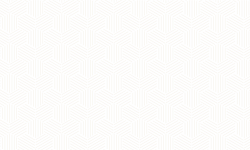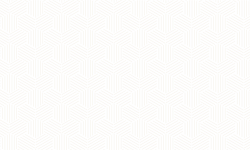How to Turn Off Pop-Up Blocker
Internet Explorer:
Pop-up Blocker is turned on in Internet Explorer by default. To turn it off or to turn it on again if you've already turned it off, follow these steps:
-
Open Internet Explorer by clicking the Start button
 , and then clicking Internet Explorer.
, and then clicking Internet Explorer. -
Click the Tools button, and then click Pop-up Blocker.
-
Do one of the following:
-
To turn off Pop-up Blocker, click Turn Off Pop-up Blocker.
-
To turn on Pop-up Blocker, click Turn On Pop-up Blocker.
-
Firefox:
Firefox allows you to control both pop-ups and pop-unders through the Content panel in theOptions window. Pop-up blocking is turned on by default, so you don't have to worry about enabling it to prevent pop-ups from appearing in Firefox.
When blocking a pop-up, Firefox displays an information bar (if it hasn’t been previously dismissed — see below), as well as an icon  in the location bar.
in the location bar. 
When you click either the button in the info bar or the icon in the location bar, a menu is displayed with the following choices:
- (show the blocked pop-up)